The Showit Template and Launch DIY Version
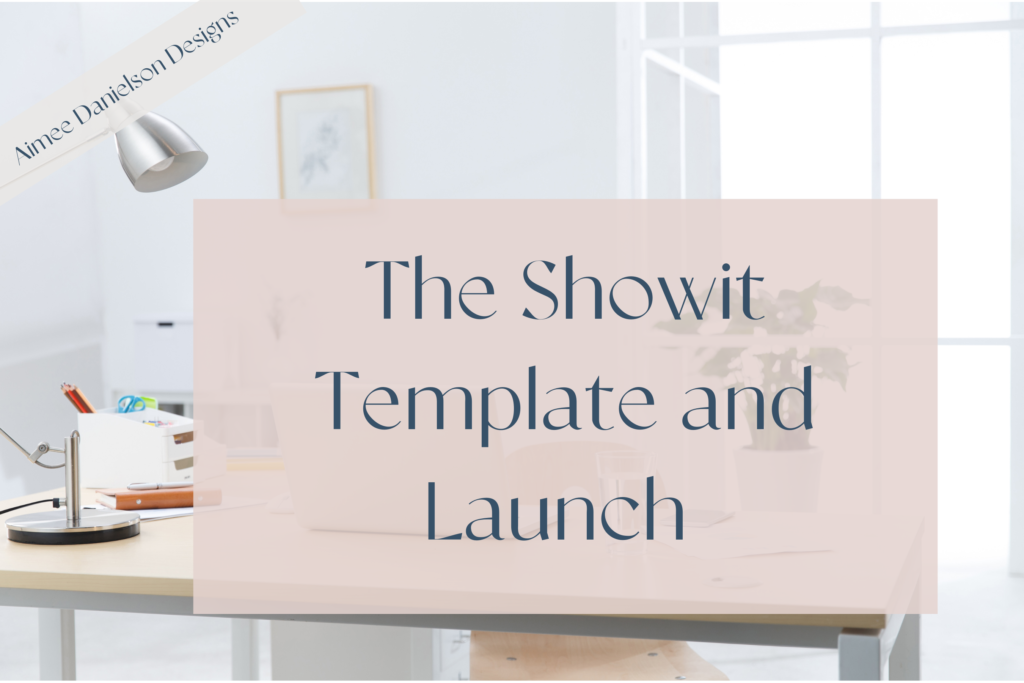
Sometimes you’re browsing through Showit Website templates, and suddenly you found ‘the’ one! The website that will perfectly fit your business and brand! It is calling your name, and after thinking about it, you purchase it, and then you’re thinking, I am so excited, but now what!?! No worries, I got you!
Why hire a designer
Many times, people attempt to DIY their website, and if you do not care about optimizing it for Google or want to use it to get new clients but essentially need a landing page, then that is all good I have so many tips for you down below to help you get started!
However, if you DO care about growing your business using a website and want to be an authority on the internet, then there is much more on the backend that needs to happen to make it work! That is where hiring a designer comes in!
There are a couple of options for you to get started with your template and launch.
You can put together your template and have a designer take over and do the final tweaks.
You can purchase a template on Showit, and hire a designer to put it together ( Takes a day or two depending on how many pages you have.
I have my own templates and have an option for a more budget friendly build called ‘Choose your own Adventure” project. You choose your template, you choose your fonts family and provide the content and we get it knocked out in a day! Learn more → here
Let’s talk about what you need to customize your new Showit template.
I am here to share all the good stuff to help you get it done right! Here is a list of things to have ready
- Branding colors
- Optimized and branded photos
- Logos (different variations)
- Fonts (if you are not using the fonts that came with the template)
- Copy for the website with your branded tone
- The domain is purchased and ready to go
- Any blog post you want launched with your website
- A good idea of the SEO keywords you will want to use for your website
Add your Photos and Logos to your media library
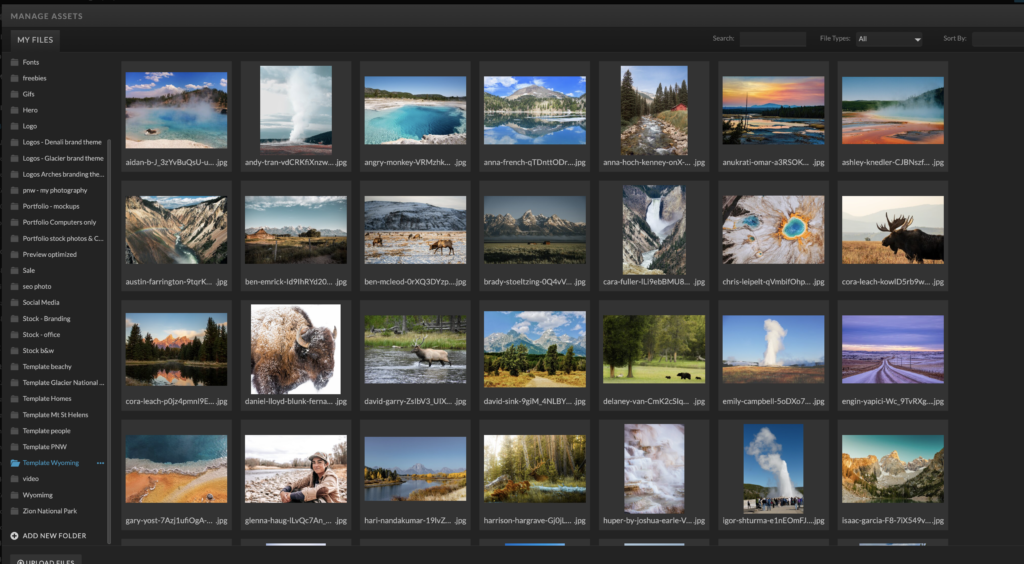
Upload your images and logos to the Media Library. You have folders you can add and keep your media organized, which will help a ton! I like to create a folder for things such as logos, fonts, stock photos, different photoshoots, etc.
Set up your branding colors
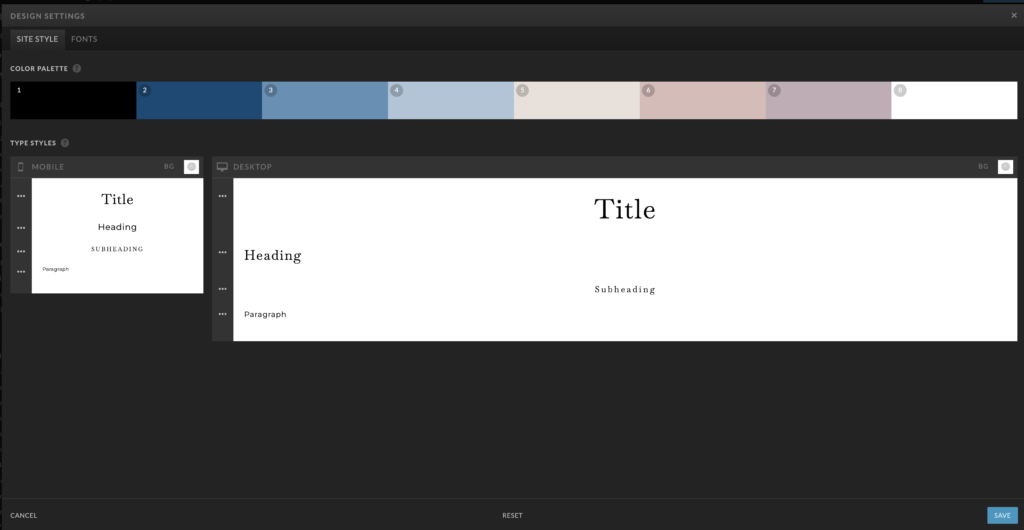
There are 8 colors you can set in your color pallet. Setting up these colors will help give you easy access to customize elements, including text, shapes, and icons within your site.
Templates are designed similar and when you want to customize your site, it makes it easy and convenient to change it up.
Design Tips – play with your colors. Having alternating color backgrounds helps make the website aesthetically pleasing and will keep eyes on your website. Go change up some things and have fun!
Fonts
Your template will come with preloaded fonts, and some people choose to use them, and some want to change them based on their brand completely. Under Design Settings, you can customize your fonts, and you have 4 different categories to adjust.
- title
- heading
- subheading
- paragraph
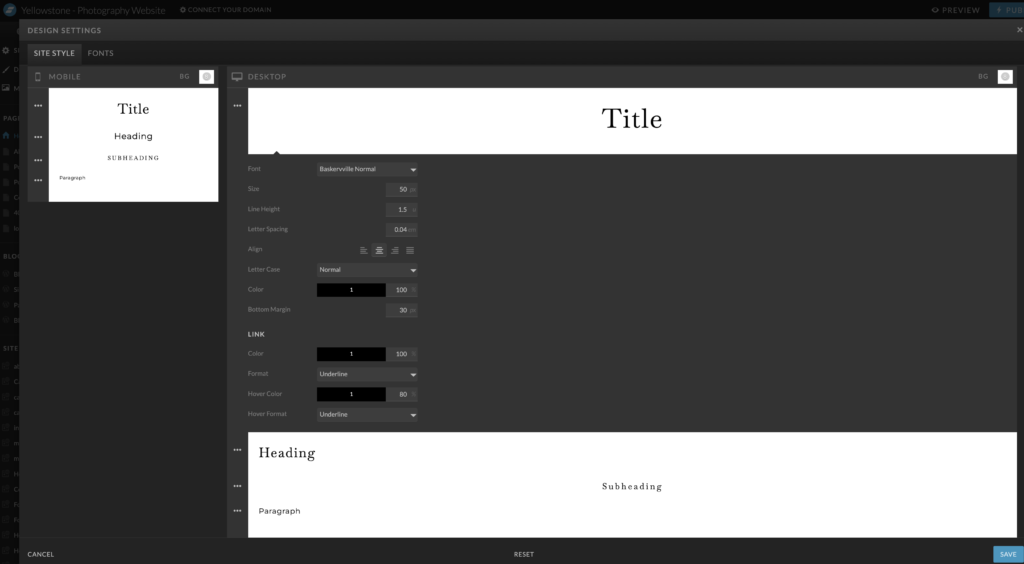
Replace the wording with your own words. I see this is something people miss a lot, and they have some random rambling, so make sure you double-check it!
Make sure you check your mobile design and adjust it the way you want.
Website elements – You can literally drag and drop your elements all around.
Blog
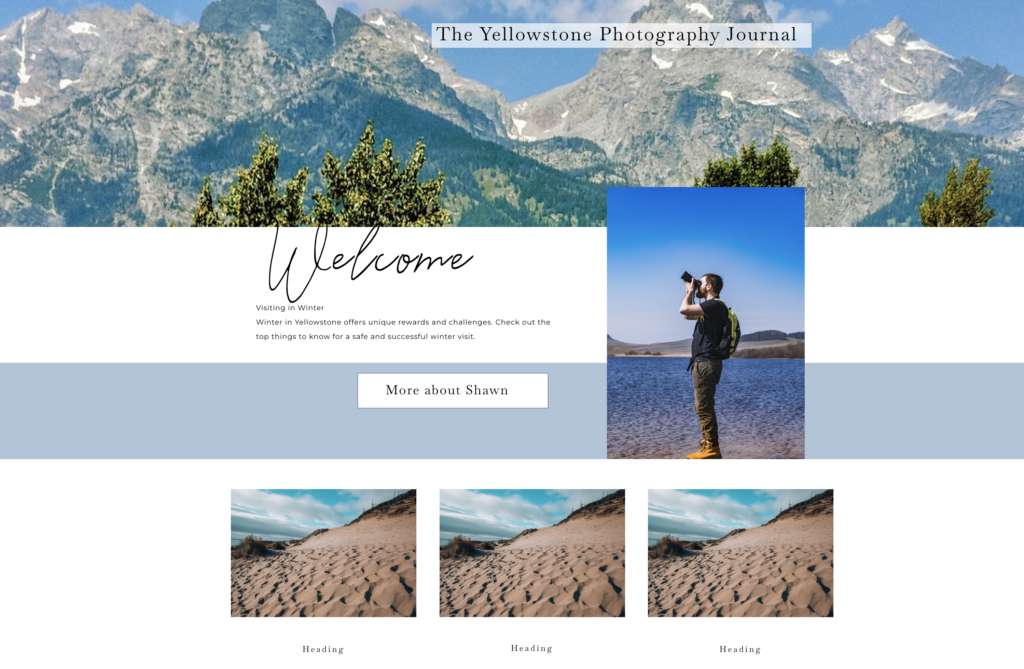
If you have a blog, you will want to set up your blog design on the showit platform. The template should have your blog settings all set up, and it should work once you set up the WordPress side.
The WordPress side is where you keep your blog post and manage the blog’s content. It is also where you can add plugins you may want to use for your blog, such as Yoast for SEO.
More advanced settings to get your website online
You will need to contact showit’s website and get the domain settings to connect the website to the domain. After that, you will want to click on the name on the top left and update your site settings. This is where you add your domain, change and update your name and get your blog set up to connect to your WordPress.
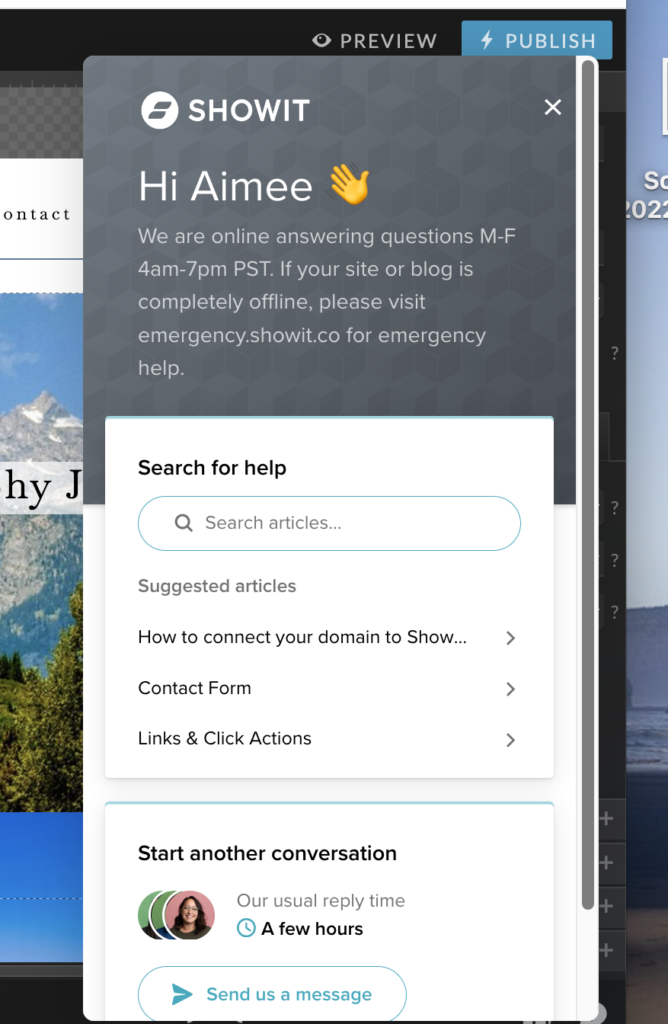
It is quite the process, but that is why designers like me exist! If you are not in the mood or do not have a week off of work, let’s have a free chat to see if you would like to save your sanity and time. If you still want to DIY but need a little coaching on how to use showit and the ins and outs of the platform, I offer that service too! LINK TO SERVICE PAGE
Showit Customer service has amazing customer service and videos to help you with this. If you do not want to spend the day figuring this out and want to hire me to finalize the loose ends, I have full day, half-day VIP days or hourly rates to get you going! You can set up a chat here or send me an email.
If you have questions or want to pick my brain feel free to email me at aimeedanielsondesigns@gmail.com.
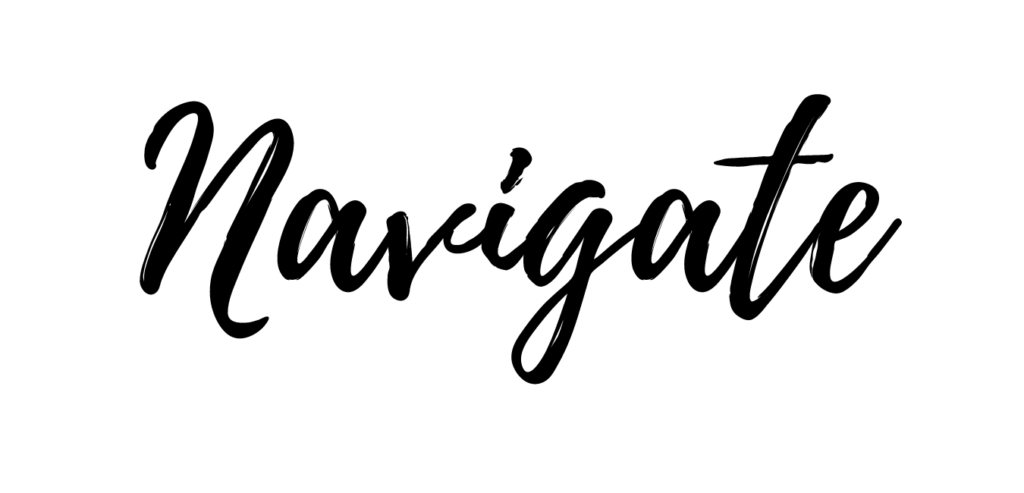
CATEGORY
1/07/2024
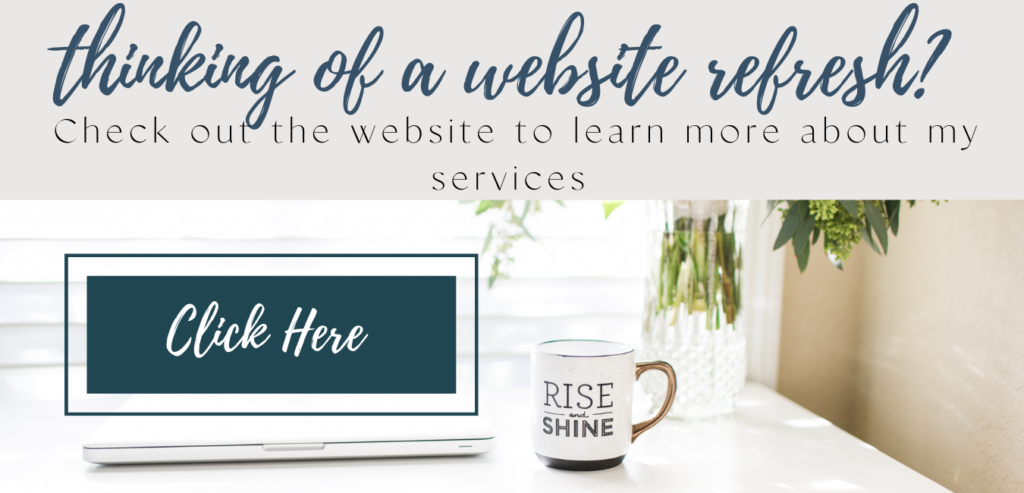

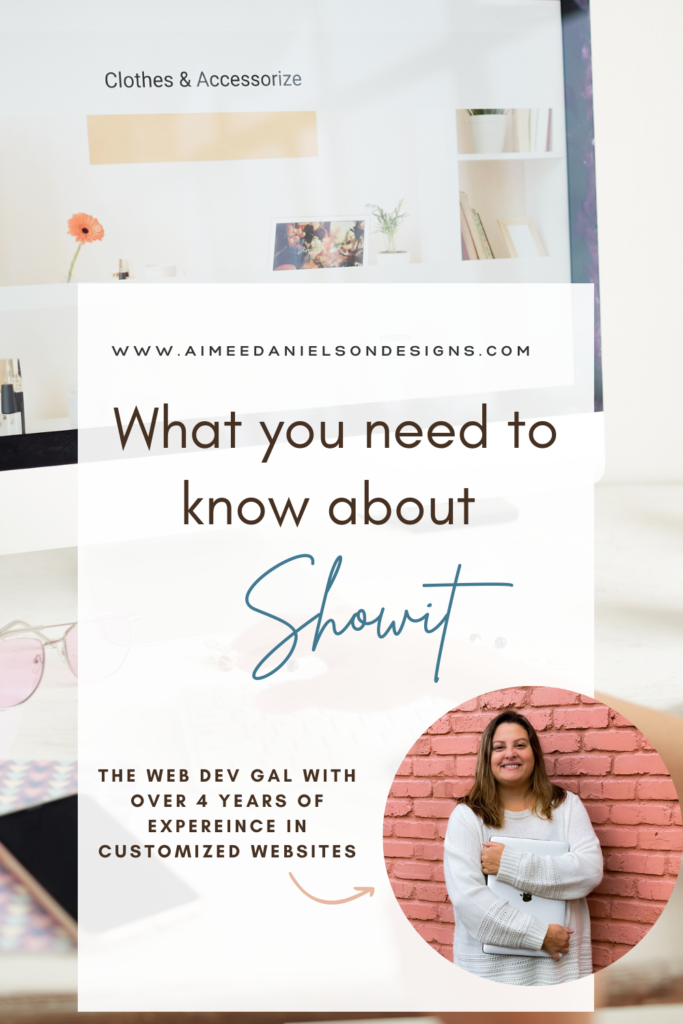
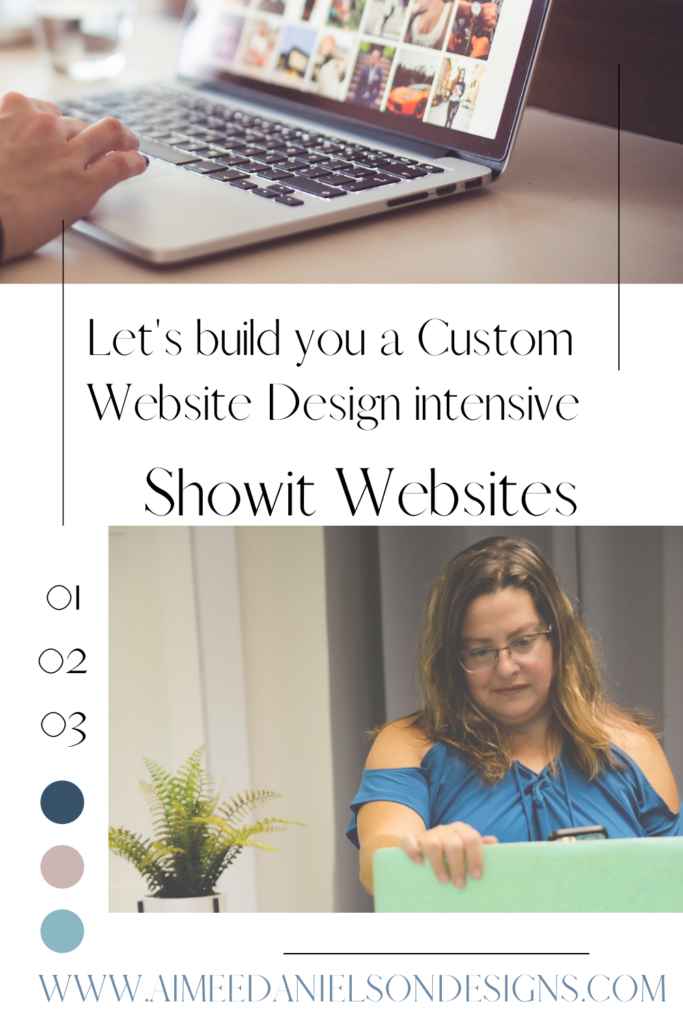
COMMENT LOVE